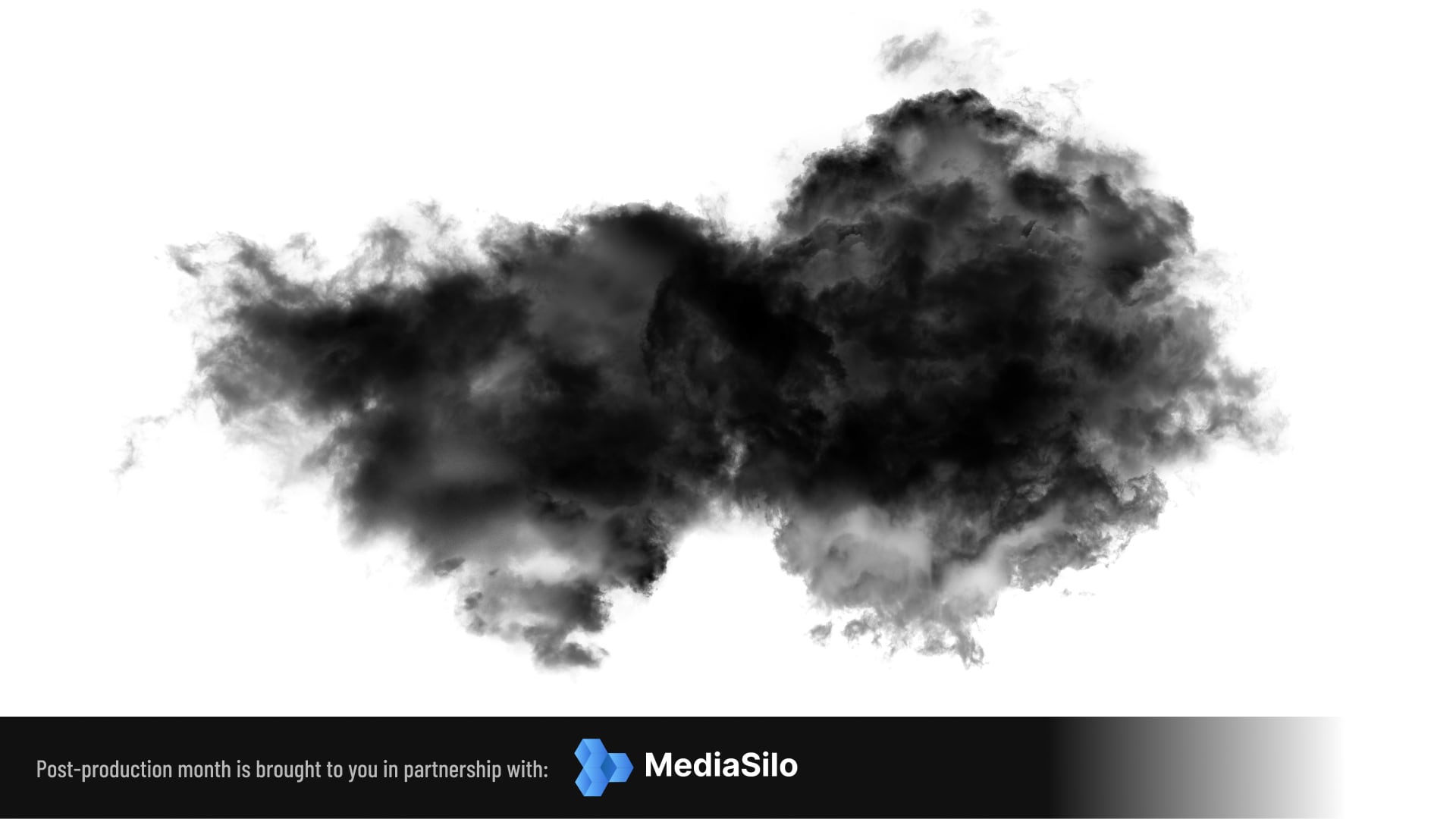
Blake Jones has just finished a complex edit of a documentary using Resolve 18.1 and the Blackmagic Cloud. Here’s how he found the experience.
Blackmagic Design took its project collaboration mode to the next level when it introduced the Blackmagic Cloud. The Blackmagic Cloud allows you to set up your project database in the cloud and it can be accessed anywhere in the world. It’s a simple task to click on the Share button to grant access to a colleague in order to work together with you on a project.
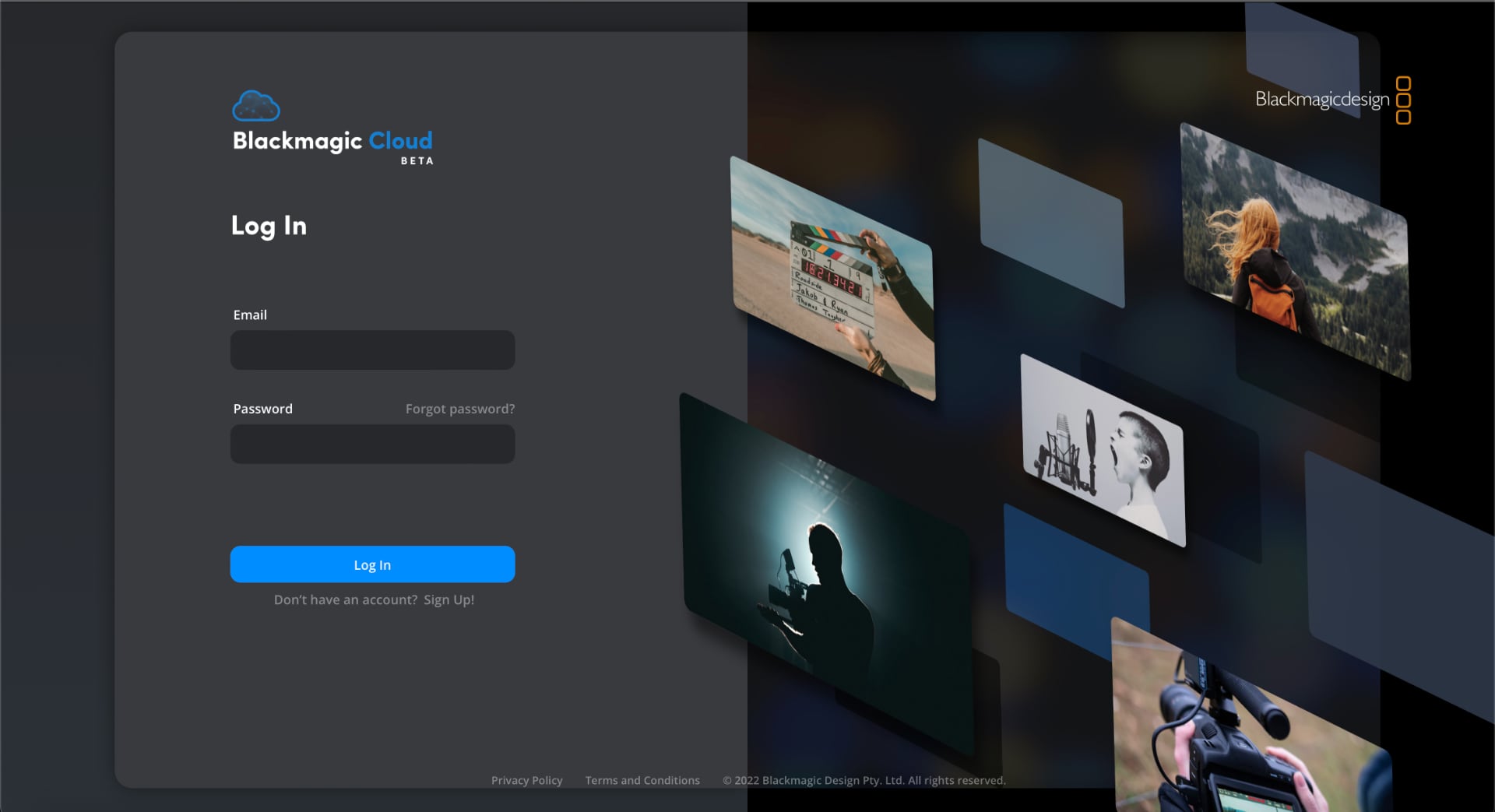
So let’s go over the practicalities of how it works. First of all you need to click on the Cloud icon at the top of the Blackmagic Design home page. This will allow you to create a Blackmagic Cloud account and once created, allows you to manage all aspects of your account. There is a small monthly charge for each Project Library that is stored in the cloud, currently $5. However as this is in essence a Database file, multiple projects can be stored in this Library. When creating the Library, you also need to select which version of Resolve you are using and the nearest data region so as to minimize latency.
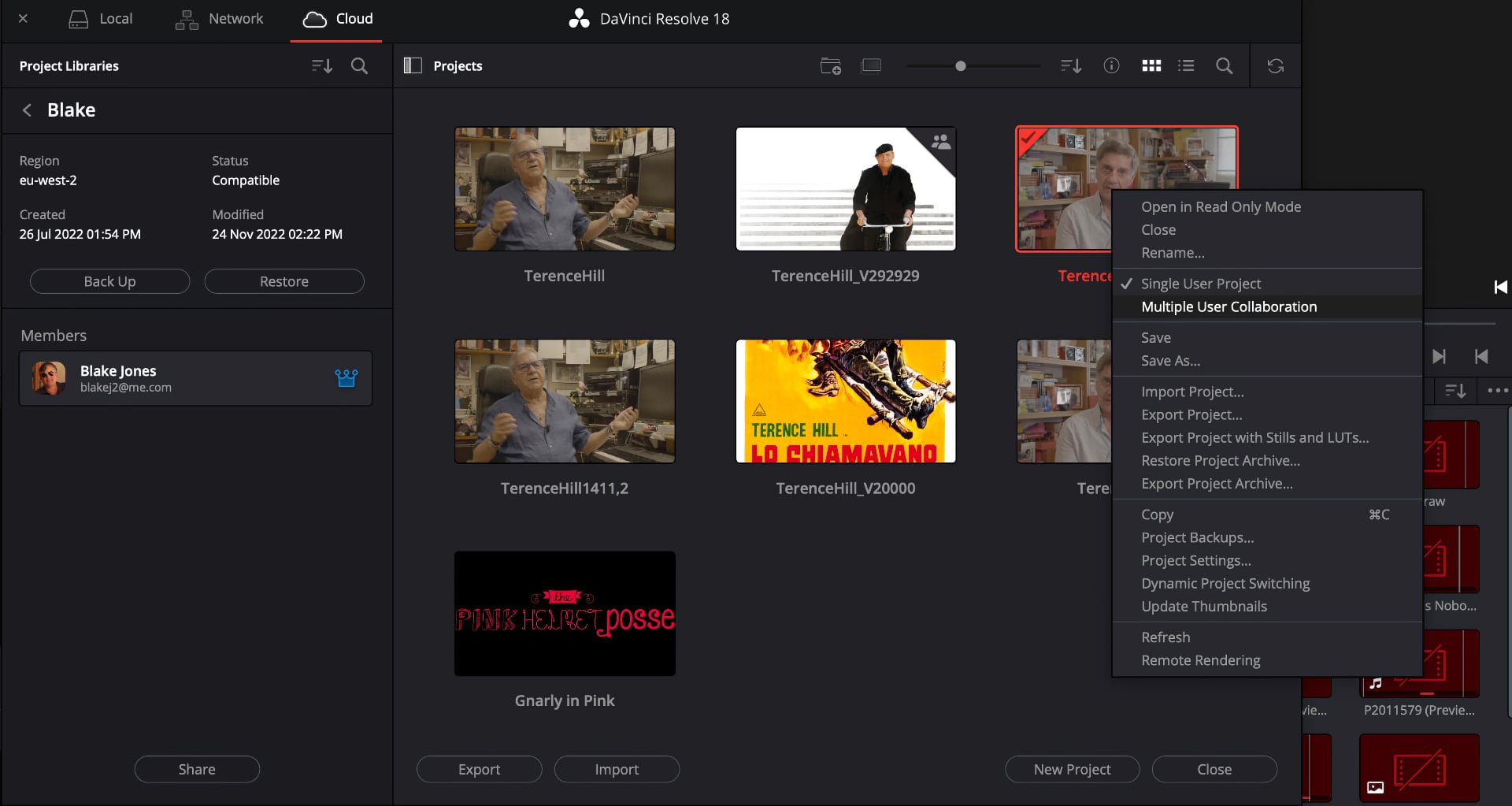
Resolve 18.1 has an exceptional way for managing databases or Libraries as they are now called. When you click on the Copy To icon, this allows you to move your project file into your Cloud library or alternatively move your project file from the Cloud library to a local library. Another alternative is if the project file is sitting in your computer, you can simply drag it into the Project Manager window to import it. I use Blackmagic Cloud as an everyday place for archiving my local database projects. When I use the Blackmagic Cloud in this application, if something were to happen to my computer, the database project file is securely stored in the cloud and can be easily recovered.
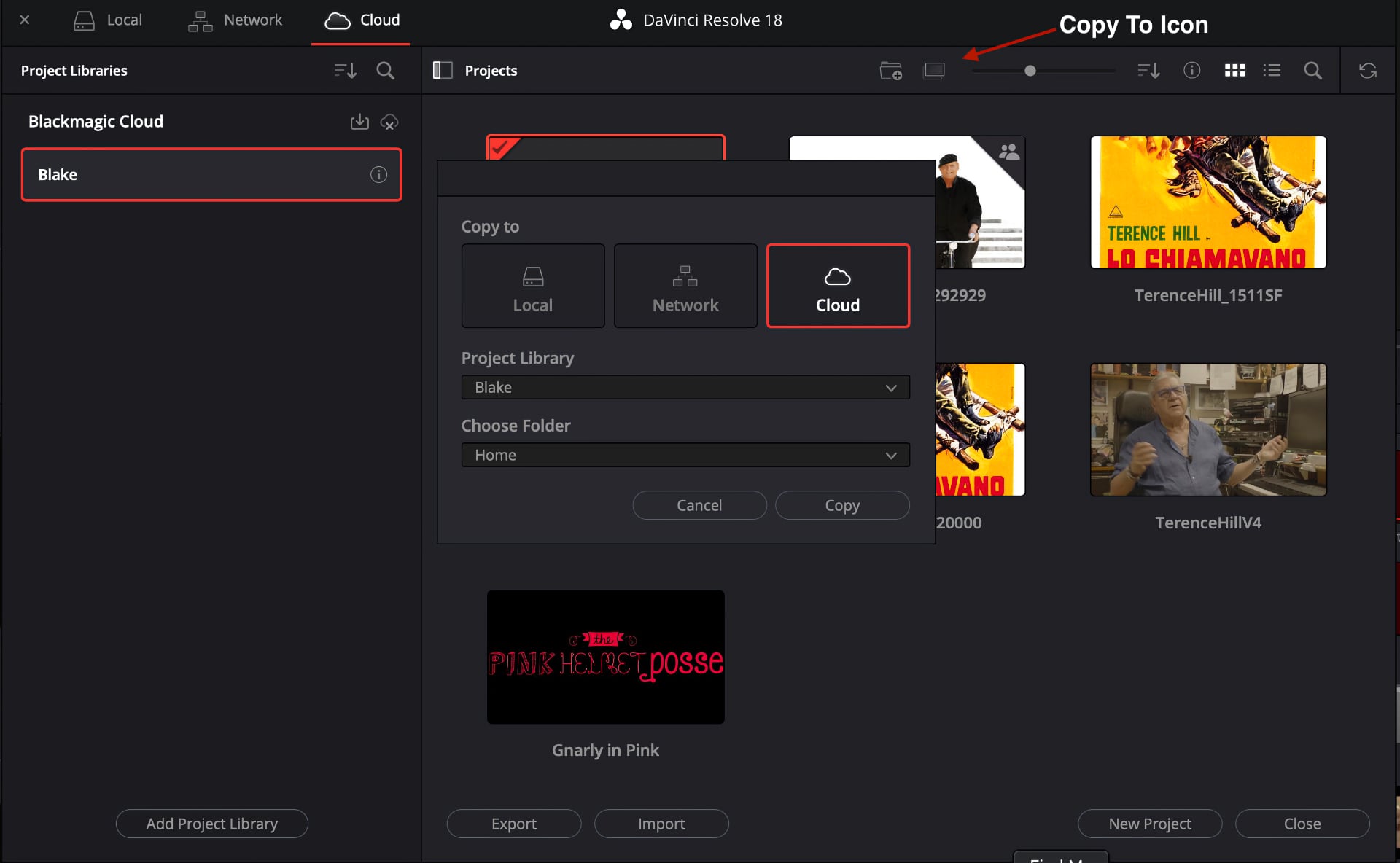
Once you create your first project within the Cloud library, you’ll see a small “i” next to the project name on the left side of the Resolve Project Manager. If you click on this, it will reveal further information for this project. You will also see your name along with a crown icon next to it. This indicates that you were the person who created this project. Located at the bottom of this area you will also find a Share button that allows you to invite other users to collaborate with you on this project. If you right mouse click on the project thumbnail, you can then change this project into Multiple User Collaboration mode.
When your colleagues would like to work with you on a project, they will need to create a Cloud account just as you have done when starting out on the Blackmagic Design home page. This is simply to give them an identification so that they will be recognised within the Cloud area. As you are the owner of the library, they will not be charged a fee as they are simply collaborating with you on a project. When your colleagues receive a Sharing invitation, they can access this and take part in the project. Once they join, their name will be listed below the project creator when looking at the project information in the Resolve Project Manager.
Managing collaborators
When working in Multiple User Collaboration mode, You will notice that your changes will be seen by the others once they click on the Refresh icon. Collaboration mode works on a First Come First Served basis. Essentially this means that the first person to work on the bin or timeline will lock it and then the other persons can then view the timeline and click on the refresh button to see the changes but are locked out of altering the data.
Located at the bottom of the Resolve graphic user interface are two new icons that appear once Collaboration mode has been activated. One shows you who is actually online during the editing and grading process and the other is a Chat icon. This is an extremely handy tool that allows you to send and receive short messages to your colleagues to let them know what you’re up to.
I just finished a complex edit of a documentary and found Blackmagic Cloud to be extremely useful. Although I was working with my local database for the entire project, I found that it was extremely simple to archive my project files in the Cloud Library. This gave me the peace of mind that if something were to happen to my computer, my project was safely stored in the Cloud.
Of course the Blackmagic Cloud can also be integrated with Blackmagic’s new lineup of Cloud storage options. In order to explain more about these products, have a look at my recent review of the Blackmagic Cloud Pod.
All in all, the Blackmagic Cloud is a fantastic tool for editing or color grading projects. It makes collaboration with your colleagues extremely simple to set up and also creates an extremely secure environment for your project.
Tags: Post & VFX


Comments