
Ahead of the 2024 Sundance Film Festival, Adobe announced some major updates to its content creation workflow, including some very useful new audio tools. This is how they can help in the edit.
Since launching Creative Cloud, Adobe has been constantly innovating and making content creation workflows more efficient. Its latest update to Premiere Pro focuses specifically on improving audio workflows. The features listed below promise to simplify assembling, editing, and mixing audio tracks without leaving Premiere Pro.
In this article, we will cover newly added features, such as Interactive Fade Handles, FX Icons, and Automatic Tagging. These features aim to reduce the number of clicks and allow for a more intuitive audio editing experience.
Interactive Fade Handles
Fades are one of the most commonly used audio transitions across many different types of content. However, creating a fade transition requires a lot of clicking between various folders and windows. It can be confusing for those not familiar with Premiere Pro’s layout. Fortunately, Adobe has created interactive fade handles to create custom audio fades directly on the timeline.
Hover over an audio clip on the timeline, and click on the square icons at the top edge of the audio clip. Simply drag to create a fade effect. Premiere Pro visually depicts the fade, allowing editors to create more precise audio transitions. These visual markers also make it easy to know which clips have the effect applied to them.
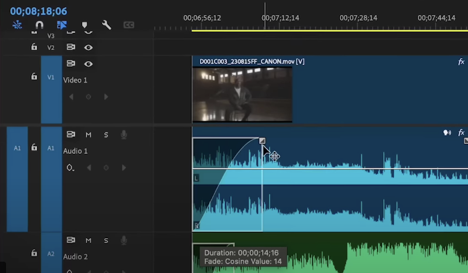
Dragging the icon horizontally will either increase or decrease the length of the effect, whereas dragging it vertically determines the intensity. To create a crossfade transition between two clips, simply click and drag the square icon towards the other clip. Once again, Premiere Pro will create a visual representation of the effect that editors can easily adjust. Creating fades and crossfades with a single click will no doubt save editors a lot of time navigating the platform.
Automatic Tagging
Automatic tagging is a new feature where Premiere Pro automatically analyzes and tags audio clips when added to the timeline. Premiere Pro leverages AI technology to categorize clips as either dialog, music, sound effects, or ambiance based on the content.
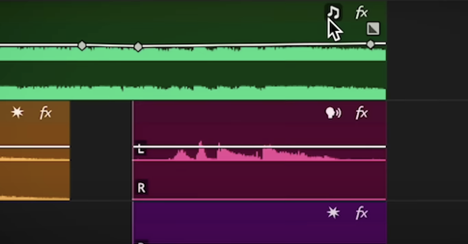
Premiere Pro visually depicts the tags on the timeline with an icon on the top right corner of the audio clip. The icons differ based on the audio type, highlighting which category the clip belongs to. Clicking these icons will open up the Essential Sound panel with any relevant tools for that particular audio type.
Typically, editors would have to manually categorize each clip in the Essential Sound panel, which is time-consuming. However, automatically tagging the clips and adding a visual icon makes it much easier to transform the clip. Once again, this feature is a shortcut, allowing for a more intuitive workflow with less time spent navigating the platform.
FX Icons
Editors might also notice a ‘fx’ icon on the top right corner of every audio clip. Clicking the icon will open the Effects Control panel, where editors can transform the clip. If the clip is edited, the icon will light up, signifying that the clip has been transformed.
Editors can also right-click the icon to open a menu where they can monitor or adjust the Volume, Channel Volume, Vocal Enhancer, Delay, and Panner. Premiere Pro also offers an option to ‘Add Effects’. Clicking this will open the Audio Effects folder, where editors can drag and drop an effect onto the clip.
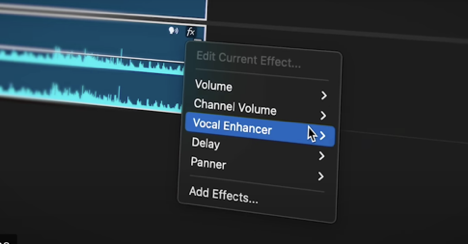
There is an underlying theme to the new audio features added to Premiere Pro. Adobe is consolidating important information to be visually available on the timeline. This allows editors to easily access the audio tools they need, offering a far more intuitive editing experience. Subsequently, editors can spend less time on tedious tasks while perfecting the creative.
Wrapping it up
These features will also make it very easy for inexperienced editors to quickly navigate the platform without learning the nuts and bolts of Premiere Pro. They can quickly create a high-quality audio mix without ever having to leave the Premiere Pro sandbox.
These features offer many benefits for experienced editors, too. Adopting this new workflow will reduce the number of times they have to click while editing or mixing audio clips. Using these tools, editors can unlock efficiency while still maintaining precision and quality.
Tags: Audio Adobe Audio



Comments