
Replay: As more and more people are trying to escape from the Coronavirus lockdowns, many of these are colorists and editors who are searching for an ideal remote work solution. It’s important to note that this type of solution can also be applied even when doing remote or on-set grading in the post Covid world.
As projects become fewer and farther apart, the subject of budget also comes into play. Within this article we’re going to outline an editing and color grading workflow that will offer speed, flexibility and reliability on a budget.
When setting up your portable system, the first thing you need to take into consideration is a monitor that you can trust. Asus makes a small lightweight monitor that can easily be transported. The PQ22-UC monitor is a DolbyVision certified, HDR OLED display that can be transported in a small, flat carry case. The PQ22-UC is in the same ProArt product line as its’ larger mini-led PA32UCX-PK counterpart. When you first look at the PQ22-UC monitor, it looks like a large tablet computer. It comes pre calibrated in the factory. It has an exceptionally wide viewing angle and also comes with its own stand. Connectivity is via Micro HDMI and there are also two USB type C ports. As for weight, this monitor weighs in at a mere 1,4 Kg making it ideal for travel.

The PQ22-UC
The next part of the workflow is the computer. What you need is a lightweight and high performance laptop. Asus also makes a laptop that fits the specifications ideally. The Asus ProArt StudioBook 17” laptop comes with a high powered Nvidia GeForce graphic card, 32GB of RAM and a SSD system drive. This computer will handle your color grading and editing software without any performance issues. This computer can be purchased in various specifications depending on your budget.

ProArt laptop.
Our next step is the color grading panel. If you are working with DaVinci Resolve, I would then recommend going with a Resolve Micro panel. This panel is extremely well built, compact and easy to transport. Another option would be the Tangent Ripple panel. For those who are working with DaVinci Resolve 17, I would certainly recommend the Resolve Speed Editor keyboard. In the past I have always strayed away from using dedicated keyboards for editing but this one is really fantastic and can connect via USB or Bluetooth.

DaVinci Resolve Speed Editor Keyboard.
Finally we come to our media storage. If you want to work with a direct attached storage, I would recommend a high performance RAID from a manufacturer such as Accusys. They make a small Thunderbolt 3 RAID storage called the Gamma Carry. This storage offers speed and reliability which is what you need. If you have a high speed data connection you could also work with a cloud storage such as Frame io or ioGates. Both ioGates and Frame io are excellent options for cloud storage. I work primarily with ioGates and also my Google Drive. Google Drive has a fantastic application called Google Drive File Stream. Once installed, your Google Drive contents can be accessed like another drive on your computer.
Even Resolve sees it as another drive and I often work directly with the media placed in this source.

Accusys Gamma Carry.
So now we have the building blocks for our portable color grading and editing system that could be situated anywhere in the world. We also have to think about when we might need to work on a project that exceeds the performance specifications of our chosen computer. We can then turn to Cloud Computing. Everyone always thinks that Cloud Computing is expensive. Well, the good people at Eclipse Tech offer Cloud Computing on a pay as you go basis. What is also great is that the service allows you to configure your cloud computer in regards to the CPU and storage required. The configured computer also runs with a high performance Nvidia Tesla graphic card. So if your computer is not up to snuff, you can fire up your cloud computer, launch Resolve and you’re all set to go!
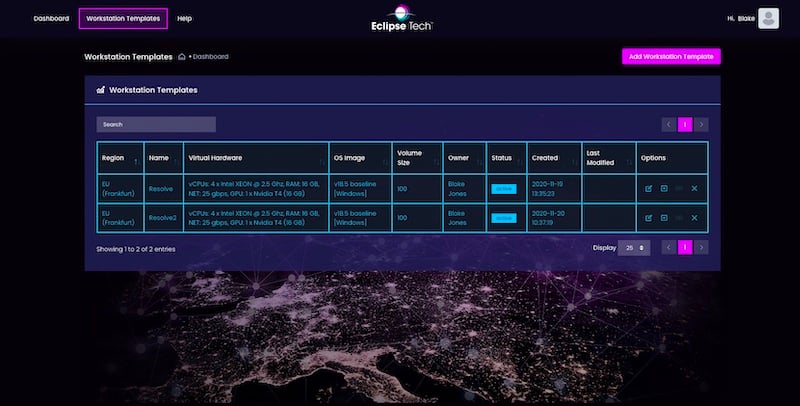
Eclipse Tech Login Screen.
I have just finished my fourth project using cloud computing along with cloud storage and the clients love it. I interviewed the director of my last two projects and here is what he had to say about it. “I am convinced that the virtual studio for storage, editing and post production is not only the way we’re going but in fact we’ve already arrived. In fact this trend had started before the Covid19 pandemic. The crisis simply focused attention throughout the world’s audiovisual industries on the “virtual studio” and its obvious advantages in an uncertain and rather bizarre moment in history.” I went on to ask him about what key features are available now that were previously missing. Chris replied “One of the key features is flexibility. A director/author of a film needs to have access to his audiovisual materials independent of others. This desire created in some ways the legend of the ferocious director in the editing room. Now with a virtual studio these concerns disappear as the director can easily dominate the techniques necessary to dervish, and upload everything from archival footage to music.”
Find out more on Blake's Resolve Tips and Tricks channel, and on his website.
Tags: Post & VFX


Comments