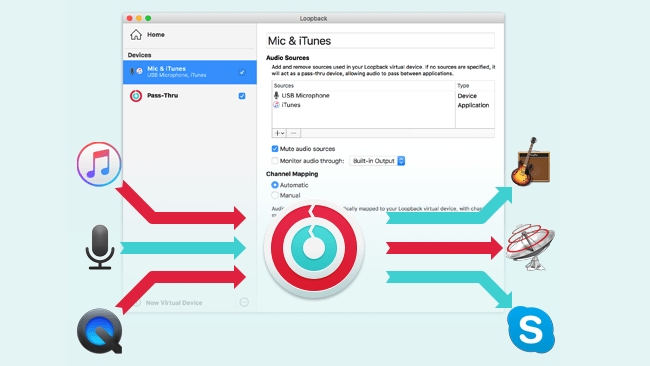
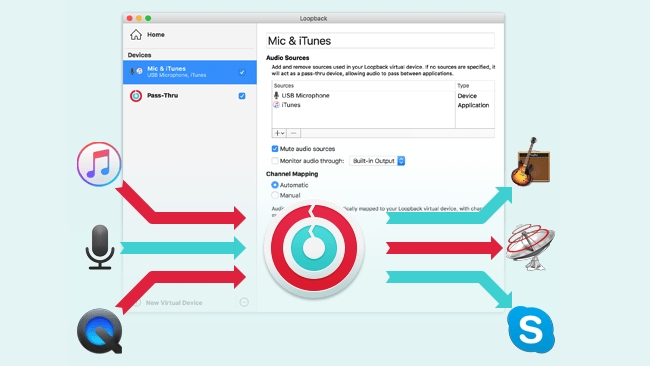 Loopback: A virtual mixing board on your Mac
Loopback: A virtual mixing board on your Mac
RedShark Review: Creating virtual system-level devices from apps and audio equipment with Loopback is a breeze, with the result that it could save a lot of time in post for lone shooters.
Imagine a studio mixing board that allows you to create virtual system-level audio devices on your Mac. With Rogue Amoeba's new Loopback app you can take the sound from any number of audio applications and input devices and send it to another app for processing. You could create a screencast and single out the audio of the app you’re discussing, or you could synchronise a video camera’s sound with that of an audio interface connected to your laptop, or stream sound to the web from three different sources. The possibilities are endless.
Rogue Amoeba is the company behind Loopback. They specialise in user-friendly audio apps for podcasting and streaming and Loopback is the latest app that fits in with their audio ‘ecosystem’. The Loopback sidebar holds your virtual audio devices. You can have as many as you wish and switch them on and off by clicking a checkbox. Upon installation, Loopback automatically creates a virtual pass-through device that allows you to route any audio from one application to the next, but the power of the app lies in your ability to combine multiple different sound sources into one virtual device.
The devices Loopback generates are listed in macOS's own Audio/MIDI app, where you are to set the device's sample rate. That's about the only thing I found mildly frustrating. If Loopback offers a unified interface to virtual audio devices it would be great if it also managed their sample rate.
For each device, Loopback shows you a table from which you can choose to drag available channels to the channel mapping table. The audio sources can be physical like a microphone, or software-based. For example, if you want to create a screencast with Telestream’s ScreenFlow and want to only record audio from your microphone and Safari, you can create a virtual device containing Safari and your mic as sources. When selecting your device as the external audio source in ScreenFlow, no other sounds will reach the app. That is far superior to the way ScreenFlow's own system audio sound source mixes in with your mic — that one routes all system sound to the app's timeline.
Channel mapping is automatic by default but you can do it yourself if you wish. If you're going to be using Loopback as a way to synchronise an external mic with the one built into your dSLR, for example, you are better off mapping the channels yourself. I found that with Loopback installed on a Mac laptop, the Loopback way is better than having to synchronise the audio in post-production using PluralEyes.
Loopback supports up to 32 channels. I tried the mapping feature with my Duet iPad/Mac's input 1 mapped to channel 1 and 2 to get “fake stereo”, and the input from the Lemo/XLR input 1 of an Atomos Shogun Flame connected to the Duet's input 2. I subsequently routed that one to channels 3 and 4 in Loopback.
The first advantage of a setup like this is that once you start the recording, the virtual device takes care of a perfect synchronisation. The lag between starting up the Duet and the Shogun is a lag between channels, not separate recordings.
In its marketing, Rogue Amoeba seems to position Loopback towards a traditional user base, i.e. podcasters, audio streamers, screencasters, etc. My experience showed that it can save lone video shooters a lot of time in video post production. Loopback costs £79.40.
Tags: Audio


Comments