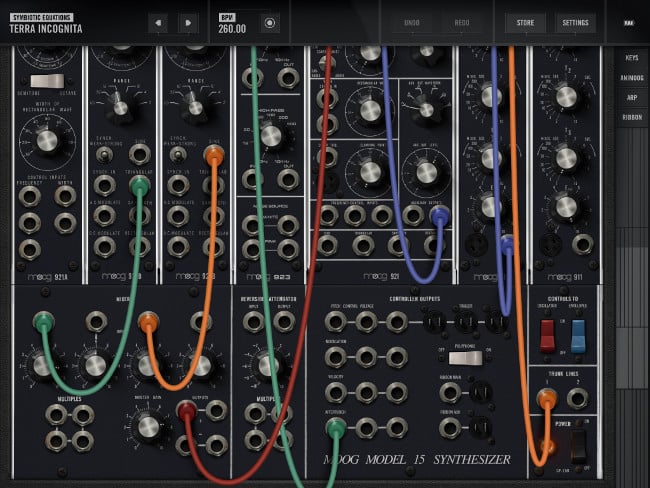
 Moog Model 15 iOS app
Moog Model 15 iOS app
We review the Moog Model 15, a digital synthesiser for your iOS device that's full of features. By Erik Vlietinck.
The Moog Model 15 iOS app is a digital recreation of a box the size of a small refrigerator. Now, I've only heard recordings of music created with a Moog, so I can't tell you what it sounds like when you're standing next to the real thing, but I can tell you this: the recordings of the iPad Moog Model 15 app that I made come close to recordings I heard of it. That's not bad for an app costing less than £30.
An iPad Air 2 is just big enough to view a good deal of the Moog Model 15's many knobs, dials, controllers and jacks. Just like with a physical synthesiser, the Moog Model 15 on iOS requires you to connect jacks with each other using patch cables. Colours are assigned automatically, but changing them is easy. When holding a jack and dragging your finger slightly, a multi-colour arc will appear from which you can choose a new colour.
As the Model 15 is too big to fit the screen of your iPad when in landscape mode, you must be able to navigate around the synthesiser. This becomes even more important when connecting cables. Here as well, the interface is helpful. While holding onto a cable with one finger, you can use another to move the interface towards where the target jack is located. In portrait mode, the entire Model 15 panel can be accessed.
Playing the Model 15
The original Model 15 was a monophonic instrument with duophonic capabilities. The iOS version of the Model 15 can be made polyphonic by setting the corresponding switch. This results in four-voice polyphony and is the same as playing four Model 15s from one controller.
There are three ways you can play the Moog Model 15 on an iOS device. The first is an on-screen keyboard. This one works much like a MIDI keyboard (which you can also hook up to play the Model 15) with velocity, aftertouch and pitch and modulation wheels. The second controller is the Animoog keyboard. That's an innovative keyboard that offers many expressive playing features.
The third controller is the Ribbon. The Ribbon lets you play the Model 15 more-or-less like you would play the guitar. Finally, there's also an Arpeggiator, which isn't really a keyboard. The Arpeggiator offers a lot of customisation, including pitch, velocity level of individual notes, sort order and gate/velocity offset. The Arpeggiator iterates through all voices when the Model 15 is in polyphonic mode.
The Model 15 app comes with a good number of presets. In those, the Model 15 has already been patched up and ready to output a specific sort of sound and complexity. I found the hardest part about playing the app was figuring out how specific connections will work out in terms of sounds and sound inflection. There are so many controls that interact with each other that it's a challenge to know how even small changes to one will ripple through the entire chain of patch cables. Perhaps doing it often and having a deep understanding of how attenuators, oscillators, filters and envelopes work and interact will help. What I do know for certain is that the Model 15 app lets you save your settings as a preset, which is the best way to create a repeatable experience.
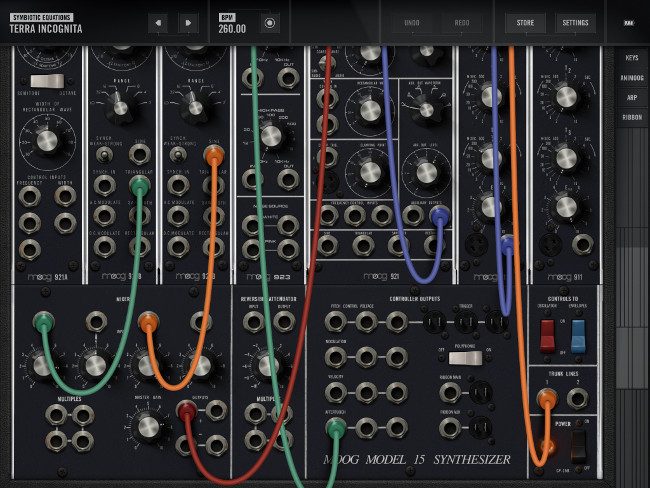 Patching cables in Moog Model 15
Patching cables in Moog Model 15
Recording Model 15 music
The app lets you record audio as well, but even the record feature isn't plain, as it lets you record audio in real-time and with overdub capability. Furthermore, the app is compatible with Ableton Link and enables you to create a video from your recorded audio. This option creates a screenshot of the Model 15 and the audio from the recorder module.
I've only worked with digital synthesisers and samplers before. Logic Pro X's Alchemy has been my favourite, but 'the Moog' has an appeal few musicians can resist, because it's a synthesiser that takes you into uncharted territory. There is a learning curve, but it's surprisingly less steep than I thought it would be.
Tags: Audio


Comments