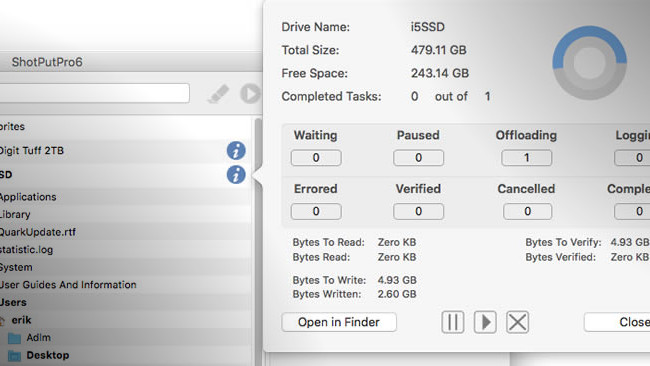
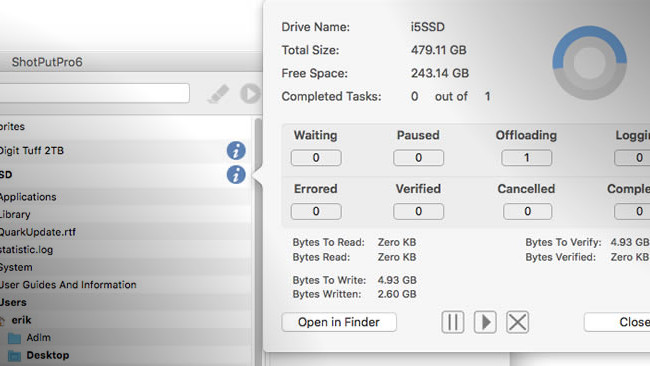 Screenshot of ShotPut Pro 6 in Action
Screenshot of ShotPut Pro 6 in Action
Long regarded as an industry standard for offloading video clips and photographs, ShotPut Pro has now reached its sixth iteration and has received a complete overhaul.
The latest version of ShotPut Pro (version 6), an OSX media tool for offloading videos and photos, has a brand new interface that is much more user-friendly than previous versions. While offloading, target volumes can be monitored for progress, with graphical cues for instant clarity. For example, offloading media have colour-coded progress bars.
Improved flexibility
The ability to offload any type of specialised media with strong integrity checks remains one of ShotPut Pro's most powerful features. With version 6, the app has also become flexible. Where you were once forced to offload whole media into newly created folders, the new version makes it possible to queue media files for offloading into existing folders. This is called Destination Mode and it entails dragging files directly from media to already existing folders on your offload volumes to put them in a queue.
With presets, you can automate the whole offload process from multiple media to multiple destinations, but I was a bit disappointed the automation doesn't extend beyond setting offload destinations and auto-naming folders. There is no ability to drill down into the structure of the source media and only copy specific folders.
ShotPut Pro 6 does, however, allow you to create presets for each type of camera/job-type combination. You might, for example, create a preset for an Arri camera used for documentaries about nature and another when it's used for movies about sports.
The app has a Preference setting that allows you to automatically offload any volume not already mounted on your Mac. To make this work properly, you should take care to only activate the presets relevant for the job, because offloading will start immediately after inserting the card or disk. A job identifier allows you to name the destination top-level folder.
Monitoring and reporting
You can also integrate ShotPut Pro with HD-VU2, Imagine Products's clip viewer. HD-VU2 will automatically load clips as it detects them being dumped into the watch folders created by ShotPut Pro 6. As HD-VU2 is capable of watching multiple folders simultaneously, you can create a powerful offloading/screening system. Although the file information and quality data HD-VU2 will show you isn't as complete as Telestream Switch's, you can attach a LUT to all clips within these folders for screening purposes.
ShotPut Pro 6 also has powerful reporting capabilities, including the ability to personalise reports and send an email message or SMS. I set the app so that it automatically creates a report in the destination folder that I can print or email. The reports include thumbnail images of the clip and a summary (or all of the info) of the clip's file and video information.
Reports aren't a take it or leave it matter, either. There are enough controls in the Report Preferences to make everybody happy. For example, you can choose the number of thumbnails to generate (one or four sampled frames), as well as include information about your business and more. If you only want a summary, that's possible, too.
Caveats and Conclusions
Although the app has become faster, it's still no speed demon. A quick comparison between Hedge for Mac and ShotPut Pro 6 showed the former beating the latter in a 3-to-1 ratio. Hedge for Mac needed just 2min 30sec whereas ShotPut Pro took 7min 24sec to process the same media.
With Hedge for Mac, you don't get presets or reports, but it too has built-in integrity checks.
Nevertheless, ShotPut Pro 6 helps to make life easier for video producers. It's stable, it's feature-complete and it allows you to set up a one-mouse-click system for offloading media. If you have a lot of media to offload on a regular basis, need reporting functionality and want integration with a clip viewer that can handle almost every format out there, then ShotPut Pro 6 is about the only one that will meet your needs.
A ShotPut Pro 6 licence costs about £98.
Tags: Post & VFX


Comments